Why Is My MacBook Fan So Loud?
If there is one thing MacBooks are highly renown for its their reliability. Even if you decide not to update your Mac’s OS software for over a year, your device should still function normally without any major issues. It’s very common to see even MacBooks that are over ten years old still work normally and carrying out everyday tasks.
It's also no secret that why people purchase MacBooks is the fact that we need to accomplish some heavy tasks. This mostly applies to those who are involved in programming or the creative industry and need to perform intensive tasks like video or music production. And during those moments, it’s not uncommon to start to hear your Mac fan start to whine a little louder and louder. It’s a clear sign that your device is undertaking a heavy program and it’s consuming a lot of your processing power to do so. However, what can be an unsettling development, is if your Mac’s fans start to ring out loudly even while you aren’t conducting any heavy tasks. If this starts to happen. then you need to quickly figure out what the issue is.

Why Is It Overheating?
The best way to figure out why your laptop is behaving this way is to first think of it, as a device that comes loaded with a ton of built-in system processes. As such, when one of those programs is using some of your Mac’s resources, it will then start to utilise your fan to try and cool things down. It’s no different than if you were jogging for a while and started to run out of breath and need some cold water or cool air to stay energized.
Now, that is not to say that whenever your laptop overheats is a bad thing. On the contrary, if your Mac overheats from time to time, then that is a normal occurrence. After all, your device is strong enough to handle it. However, if you start to have overheating issues constantly and your Mac’s fan just seems to be active for most of the time, then that is a problem. It shows that what you are trying to undertake is either too much for your device to handle. Or that your fan is not functioning correctly. When this happens, you must address the overheating problem urgently, as the constant stress on your CPU and RAM can end up becoming very damaging as they attempt and fail to process the workload. Sometimes, the problem can end up being so serious that the excess heat starts to damage some of your underlying hardware, so we suggest that you take some preventative measures before a full hardware fail happens. And there are a few suggestions we had in mind.
Download The Latest macOS Updates
Apple always does well is to consistently improve and upgrade the current software of its MacBook laptops. As such, even if the cause of the overheat is an underlying software issue, the new update should address those bugs and sort out the issue. Moreover, if your fan starts to overheat loudly while updating, then do not worry. That is a pretty normal thing to happen and most likely, it should stop once the update is complete. You should also check to see if your apps need to be updated, especially the one’s you use pretty frequently. These could be a contributing factor to the overheating problem, so check if there are any new app updates, by heading to your App Store or by checking the program’s update menu.
Your Mac Need To Be Well Ventilated

Another major cause for repeated fan noises is due to the fact that your Mac may not be getting the sufficient air that it needs to breathe. Most of your Macs have air vents behind them, which if blocked can make it difficult for all the hot air to escape from your device efficiently. This often happens when you don’t set your Mac con a stable surface like a table and instead use it on a sofa or bed, for example. Ideally, to solve this problem you should purchase a laptop angle stand, which basically elevates your MacBook to a safe and secure position, allowing it to get proper air circulation. Moreover, the benefit of these accessories, is that they help alleviate any eventual health problems like eyestrain, back and neck pain. In short, your Mac should stop overheating and you should be more comfortable while working. You should also consider opening up the back panel of your Mac and try to clean out any residual dust, but if you aren’t feeling confident doing that, then you can always take your MacBook to the nearest Apple Store or technician to get it done for you.
Avoid Using Heavy Apps
If you are consistently utilizing heavy applications and programs when your Mac is overheating, then stop. You should also avoid using too many applications at once. This is because flooding your system with too many at once will result in the CPU overworking. This then causes overheating. Try to prioritize the most important tasks first, then attend to the rest after.
Monitor Performance And Invest In Mac Accessories
Something else that you should try to do is assess how the energy and CPU processing power is utilised. This also includes how much storage your computer is consuming and how much RAM you have available to undertake these tasks. You can do this by heading to the Activity Monitor program. This tool should list out every detail about how your device is functioning and how you can efficiently use it’s system processes effectively.
In this regard, you should also consider investing in an external storage device to help clear system storage space, as too many cluttered files can cause your mac to perform slower and less efficiently. Another MacBook accessory that would be beneficial is a long usb hub. This device allows you to access a wider range of ports than what your Mac already permits. This means you will be able to easily connect or charge more external devices such as; external monitor, external storage drive, iPhone etc. Moreover, utilizing an external monitor for example, should also ease the burden of work on your laptop, reducing the likelihood of overheating.
Conclusion
If your Mac is still overheating, even after trying out everything, then you can always perform a hardware diagnostic, which should analyse your system and discover what the issue is. You can accomplish this by restarting your device and pressing the D key during the restart process. A language menu should pop up and you can follow the instructions from there. In the worst case, you can always head to the Apple Store or take your Mac to a certified technician to take a look and fix the problem.
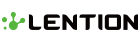
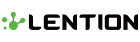
Leave a comment