How To Use Optimized Battery Charging on Apple devices
If there is one thing that rechargeable lithium-ion batteries have done is to make most of our devices both powerful and portable. Without them, we probably would still be making phone calls on landlines. The only problems with these batteries though is the fact that hey are quite difficult to maintain and for good reason. They tend to wear down because of excessive use, temperature and overall age.
It is for this reason that many users are encouraged to invest in an aluminum laptop stand, as it will allows them to elevate their Macs and ensure that sufficient airflow goes into your Mac’s vents to prevent the risk of overheating, which is one of the leading causes of battery failure. In short, it is often the responsibility of the device owner to look after their battery’s health. However, the good news about being an Apple user, is that die to the new Optimized Battery Charging feature that is available on most new Macs and iPhones, you don’t have to take on all the heavy lifting yourself, as the tool will help you take better care of your battery and ensure that it holds its full charge for a long time to come.

What Is Optimized Battery Charging?
Optimized Battery Charging is a new feature that Apple introduced to all iOS 13 compatible devices, as well as all the Macs that have been updated to macOS 10.15.15. It is essentially a software that keeps track of your device’s battery health and helps to prevent excessive chemical ageing of your battery. As we mentioned before, thee batteries become less effective at holding charge, the longer they are used. And one of the biggest contributors to this is fluctuations in temperature that lead to chemical ageing.
When the temperature is too low, it slows down the internal reactions within the battery. On the other hand, excessive heat will result in an increase in their frequency. However, what remains the same is that both cases will inevitably start to wear down your battery and reduce its capacity to hold charge for longer periods of time. As such, it cannot be understated how important it is to always ensure that your Mac is not overheating. A good case example is when you connect multiple devices to your Mac which can often be a common cause of battery degradation, as your battery is having to work harder to supply power to too many devices at once, draining it faster. And how often you end up recharging your device also affects its chemical age. However, if you take precautions like by using a usb 3.0 hub long cable, then you will be able to limit the amount of power being consumed and it can help you to save your battery’s health.
On the other hand, the next best alternative method is to use Optimized Battery Charging, which will assess the daily charging routine of your device. It will also allow you to leave your device connected to a charger for long periods of time like overnight and make sure that the device does not exceed beyond 80% until the time when you normally start to use the device again. This means that even if you leave your iPad connected to your Mac or to another device using a usb-c hub hdmi for example, you don’t have to worry about it overcharging and wearing down the battery in the process.
How to Activate Optimized Battery Charging on iPhone
You can activate this feature on your iPhone, by heading to Settings. From there, you can head down to Battery and select Battery Health. You should be able to see what your battery’s maximum charge capacity is, as well as see a report on the level of performance that your iPhone battery is functioning at. Underneath the, you should be able to see the Optimized Battery Charging. You can then choose to turn it on or off, depending on your preferences. However, we suggest that you only activate it when you plan on charging your device for an extended period of time. For example, if you enjoy streaming from your phone directly to your TV , you can connect using a usb c hub with hdmi, and leave the Optimized Battery Charging since the phone should end up charging at the same time while connected.
How to Activate Optimized Battery Charging on Mac
You can also activate this feature on your Mac by heading to System Preferences and selecting Battery. From there, you should be able to either select to unselect the Optimized Battery Charging box to turn it either on or off. You can also make use of some third party tools to help keep track of your battery’s health as well. In this respect, some good option to consider would be coconutBattery, which will give you a good idea of your Mac’s cycle count, current battery health, full charge capacity, etc.
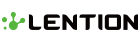
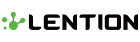
Leave a comment