How To Record Audio on a Mac
There is no question that MacBooks have often been the preferred choice of computer among many creative industry professionals eg. video production, photography, music production, etc. So, it shouldn’t come as much of a surprise that it is well-suited for audio recording. This then raises the question, how do you record audio on your Mac?

For very basic tasks, you can easily utilise a pre-installed native program like QuickTime Player, which can either make use of your Mac’s internal microphone or an external recording microphone (if you have one). However, the disadvantage of this native player is that it doesn’t offer any extended features and functionalities. For example, recording multiple tracks, editing the audio, utilizing sound effects and transitions, etc. As a result, if you are looking to undertake more complex recording jobs, then you will have to use a third-party audio software tool like n-Track Studio.
For those unfamiliar with this application, it is a professional digital audio recording workstation that gives Mac users the ability to create multiple track recordings, utilize extensive audio mixing features and also add custom sound effects to their tracks. It is often used by music recording professionals, much like other DAW software. Some of these include; GarageBand and Ableton. However, n-Track Studio is the more preferred choice for audio recording, due its easy-to-use interface. It also includes an in-built digital drum kit, offers live recording with editing. And also allows users to utilize multiple takes to build up a track one section at a time. However, even with such a powerful audio interface, there are still some considerations that you have to take into account.
Purchase A Quality External Microphone
If you have plan to make music on the daily or create a new podcast channel, then you will need to invest in a professional external microphone. These days you can easily get an affordable yet professional USB microphone for even less than $100. However, keep in mind that if you do get yourself one of these, then we recommended purchasing one of Lention’s usb c dock 100w. These hubs offer up faster audio data transmission speeds, stable connectivity, extended charging ports, gigabit ethernet, dual 4k display output, among other features. In short, it is a necessary accessory that will simplify your workspace and significantly improve your audio recording experience by accommodating multiple programs, tasks and external devices at once, eg. monitors, keyboards, microphones, headphones etc. Additionally, if you do decide to utilize a USB audio interface, then you will also need a cable organizer. It will help you keep your workstation more organized and protect your cables from any external damage. The benefit of using Lention’s cable organizers is that they all come made of a tough EVA material, which does well to absorb hard impacts. Also, they come with mesh pockets and elastic straps, allowing you to securely and separately store multiple cables and external accessories, even when on the move.
Record Your Audio In An Isolated Environment
The benefit of having an external microphone, a good recording app and a functioning Mac, is that you can essentially start recording anytime and almost anywhere. However, it is always preferable to find yourself a small quiet and isolated room with which walls that will help absorb sound instead of bouncing it around. This will essentially keep your auto input clear and not compromised by sound echoes or reverb. Moreover, your workstation and microphone should be set up perfectly to ensure a comfortable and efficient audio/listening experience. In this respect you should also consider purchasing a laptop stand. This will help you better position yourself, when making such long conference calls or while streaming/gaming for long periods of time on your Mac. When it comes to quality, we recommend Lention’s stands, as they offer adjustable angles and height for any form of audio or music recording. Moreover, they are extremely well-designed, over wide compatibility and are strong enough to carry heavy weights, due to their aluminium composition.
Recording Internal Audio
If you want to record internal audio that is playing from your Mac rather than record external audio, then you will need a different recording tool. One that we can recommend is Capto. It is a screen-recording tool that can easily capture your Mac’s audio, as well as video playback. This means that during the editing process you can easily choose to split the audio and video and erase the video part, if you prefer to keep the audio track alone. However, there are several online and downloadable Mac tools and browser extensions that you can use to simply record the audio, if that is what you prefer. If you have an external storage drive, eg. SD Card, you can then easily transfer those files using a sd to usb c adapter and save those audio/video files. You can also utilise a usb ethernet adapter, to connect to your local area network and easily transfer those files across multiple computers or Macs, as well. If you don’t already own one, then we recommend checking out Lention’s adapters as they all offer universal compatibility and also allow you to transfer files at high speeds, among many other features.
Recording Audio For Podcasts
One of the biggest uses for audio recording is for the purpose of creating podcasts and as long as as you have a working microphone, a stable internet connection and the appropriate recording software, then you’re good to go. If you didn’t already know, you can also use Siri as a sound recorder for dictating audio notes, but that feature is only reserved for mobile use. However, you can easily download the Evernote app, which offers a similar functionality on Mac as well.
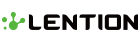
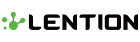
Leave a comment