How to Access iCloud via Windows PC
There is no question that Apple’s cloud storage service, iCloud is a useful feature that many Apple users have come to depend on. It syncs and stores your data which is stored within Apple’s servers. This makes it available for access anywhere and across all your other devices, eg. iPhone, iPad, Mac, etc. All you need to register for this service is to sign in to your Apple ID account, and you will find all the data you need to from your email, calendars, reminders, contacts, and more.
This makes it a practical method, even if you want to store device back-ups as well. However, in this regard, you should use an external storage device, instead. This is because while Apple’s club service is a practical place to store your files, device backups tend to consume a lot of memory, and unless you are willing to upgrade to a paid plan on iCloud, you are better off using a portable drive or external disk instead. In this respect, you will also need to acquire a usb c multi hub to help facilitate any periodical device backups you may have scheduled. And the best choice for this would be the CB-C35H-1M model from Lention.
This accessory is universally compatible with most computers and will help expand your connectivity ports. It features 4 USB 3.0 ports and is also backward compatible with USB 2.0 devices. As a result, you can connect up to 4 different external devices like keyboards, mousepads or storage drives, all at the same time. It also offers a maximum data transfer speed of 5Gbps and up to 60W integrated charging for any peripherals you may own. Plus, it comes with a 3.3ft extra cable extension, which is useful in clearing your workspace and giving yourself some extra room to work with.
Alternatively, if you need something that does the same job. But also facilitates video streaming, you can opt to purchase a usb c hdmi hub instead. These accessories will not only provide you with the USB ports you need to conduct fast file transfers, but they will also allow you to plug in your Mac to any HDMI-compatible external monitors and screens. And while most hdmi hubs are generally limited to about 1080p resolution, the ones available from Lention can support 4K content and are affordable, as well.
Accessing iCloud via Browser
If you do not have access to an Apple device, there is another way you can gain access to your iCloud data, even on a PC. Despite iCloud functioning as a background application, it does come with an online web interface that lets you easily access your data, using any web browser on any computer that you have access to. This allows you to work on your data or even adjust a few settings on your Apple account, even when you aren’t near your Apple devices. You head to icloud.com > Apple ID and password. From there, you will be able to access your data, eg. email, calendar, notes, etc. Also, you will be able to view your videos, photos, documents, and folders that you have stored on your iCloud account.
However, as mentioned before, iCloud is notarially a practical place to store overly large files like videos, because eventually your limited space will run out and you will be forced to either upgrade your plan or delete files. In such cases, a simple solution would be to use a usb c multi hub to connect to an external storage device, computer or mobile device and transfer those files to help clear space, instead.
Why Use The Online Web Interface?
There are many benefits to using the iCloud service from a web browser, with the main advantage being that you can access your data from any device, be it Mac or Windows. Moreover, if you accidentally misplaced or lost your Apple device and need to find it, you can utilize the “Find My iPhone” feature, which is a part of iCloud. On the main page, you input your password, and you see a list of locations for all your devices that have your Apple ID. You can then either play a sound from it to locate it. Or you can erase its data remotely. You can also use the Find Friends feature to locate any of your friends that have shared their location with you on their iPhones. You can activate this feature by heading to Settings > Privacy > Location Services.
Additionally, if you do not have your Mac nearby, and have several Pages, Number, or Keynote files to work on, don't worry. Through the iCloud web interface, much like Google Docs, you can also conveniently edit the files directly on the iCloud page from any computer. It is often for this reason that Mac users are always encouraged to store most of their important files on iCloud. This ensures that if something happens to your devices, you will still have access to your data, regardless. Also, if you end up accidentally deleting your files and data, you can easily recover them from here too!
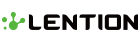
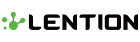
Leave a comment