How do I use my USB-C docking station?
MacBook Air docking station helps you get more out of your MacBook Pro, but they're not the only way to do it. Computers are quite complex and many people never take full advantage of their many features.
MacBook Pros are high-end computers and should be treated as such. Taking care of your device is incredibly important. Use a Mac cleanup software and follow the steps listed here to make sure it stays running in tip-top shape.
There's nothing wrong with wanting to make your computer a little more functional. As good as MacBook Pros are, they don't support the port. A good iPad Pro docking station fixes that problem and gives you a way to enjoy your computer in a whole new way. At lention.com, you can explore through a wide range of docks and hubs at the best cheapest prices. But are you wondering how do I use my USB-C docking station? Let’s find out here.
How do I use my USB-C docking station?
Using a USB C docking station is very easy. You just need to connect your tablet or laptop to the docking station and you will be able to access the dock’s ports instantly without any installation.
Docks that the user simply connects via USB have existed for a long time. After initially developing simple models with USB 2.0, the same manufacturers quickly switched to USB 3.0. While users were initially dependent on the VGA output, the faster interface offered at least HDMI 1.2. Many of the vendors are still in the same business and USB 3.0 as well.
Questions and answers about USB-C hubs:
Are there USB-C hubs that have an integrated WLAN stick?
In our research, we have so far not been able to find a USB-C stick that also has an integrated WLAN receiver. However, there are some adapters on the market that generate an Ethernet connection from a USB-C connection. Sometimes Ethernet interfaces can also be found in general USB-C hubs - often in combination with an HDMI interface or SD slot.
Is every USB hub backward compatible?
In principle, all USB ports are backward compatible. However, you need the appropriate adapter if you want to plug a USB 2.0 type A connector into a USB 3.0 type C, for example. Please note, however, that the transmission speed always comes from the lower connection. In our example, the data is transmitted via USB 2.0 - i.e. with approx. 0.5 Gbit/s.
In such cases, you often get a system message that your device could perform better. For example, the scenario occurs when you connect a USB 3 keyboard to a USB 2 port.
Does it slow down when multiple devices are connected to the hub?
That depends primarily on how, for example, the USB-C hub for your MacBook is powered. USB-C hub with power supply connection on one device: If you connect the hub to your PC and occupy several ports, they have to share the total power supply of 900 mA. And the charging current is, therefore, lower than it could be. As a result, it takes longer than usual to transfer data or charge your cell phone's battery, for example.
Connection via power pack to the socket: If you supply the USB-C hub for the MacBook Pro with external power, the hub can supply 900 mA with each output and thus, for example, run at full power when charging several devices.
MacBook Air docking station hubs are among the most powerful tools on the desk - users even put more thought into the keyboard and mouse. Laptop on it and you switch from the mobile office to the desktop. The administrator gets the dock delivered directly from the manufacturer, who, as expected, recommends the hardly changed successor for the next laptop purchase.
Because with Thunderbolt 3 and USB 3.1 Type-C, something fundamental is changing for the first time in decades. The standard is intended to bundle all peripherals in one connector - gone are the days of proprietary connections under the notebook, and there is finally competition on the market.
Apple already did it in 2015 and banned all ports except for the universal connection except for the analog jack socket. After all, Thunderbolt 3 can transmit up to 40 Gbps over one cable - enough to connect multiple high-resolution monitors, Ethernet, and external hard drives. And the best USB-C docking station supplies the laptop with power at the same time.
However, Apple did not offer a docking station. Maybe because the group assumed that home users rarely buy them? In any case, a wrong decision, because third-party providers quickly supplied the many MacBooks in companies and at home. And even if PCs only gradually received the new interface, the manufacturers directly advertised compatibility with Windows.
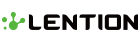
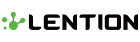
Leave a comment